Deploy Gin App on Seenode | Gin Hosting & Deployment Guide
This guide explains how to deploy your existing Gin application to seenode.
Prerequisites
Section titled “Prerequisites”Before you begin, ensure you have:
- A seenode account at cloud.seenode.com
- Git configured on your machine
- Existing Gin project ready to deploy
Configure for seenode Deployment
Section titled “Configure for seenode Deployment”Port Configuration
Section titled “Port Configuration”Your main.go file should create a Gin server that listens on the PORT environment variable, defaulting to 80 if not set. This allows seenode to correctly route traffic to your application.
package main
import ( "fmt" "os"
"github.com/gin-gonic/gin")
func main() { r := gin.Default()
r.GET("/", func(c *gin.Context) { c.String(200, "Hello, Welcome to seenode 👋") })
port := os.Getenv("PORT") if port == "" { port = "80" } r.Run(fmt.Sprintf(":%s", port))}Dependencies
Section titled “Dependencies”Make sure your go.mod lists gin-gonic/gin as a dependency:
module your-gin-project
go 1.21
require github.com/gin-gonic/gin v1.9.1Run
go mod tidygo.sum file.
Deploy on seenode
Section titled “Deploy on seenode”Push to Git
Commit your project and push it to GitHub or GitLab.
Create a Web Service
From the
seenode Dashboard
, create a new Web Service and connect your Gin project’s Git repository.
Configure Build & Start
seenode attempts to detect these automatically. Configure:
- Build Command: go build -o app main.go
- Start Command: ./app
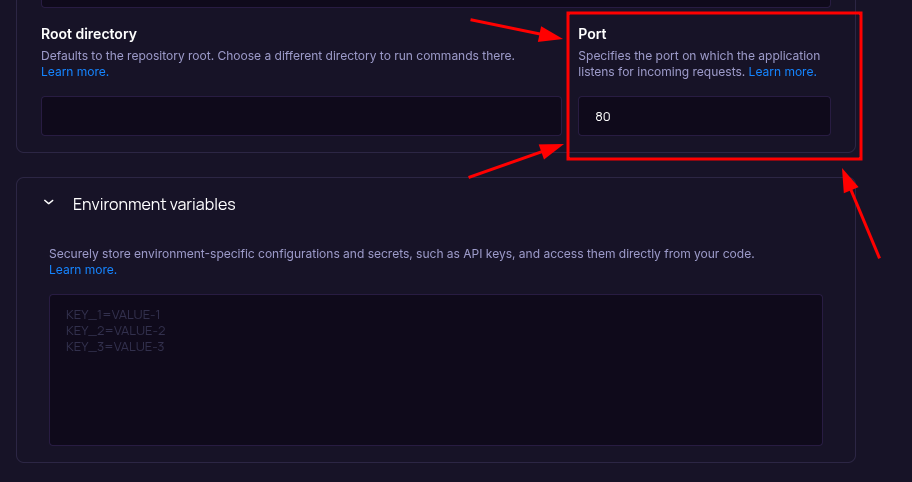
There is no default port. Set the Port field (above Environment Variables) to the value your Gin app uses—the field starts empty. You do not need to add a
PORTenvironment variable. After the service is created, you can change the port from the project’s Settings tab.- Build Command:
Choose Pricing Tier
Select your preferred instance size and create your service.
Deploy
Click Create Web Service and watch logs until your web service is live.
Success
Once complete, your Gin application is accessible via your service’s URL.
Starting from Scratch?
Section titled “Starting from Scratch?”If you don’t have a Gin project yet:
Option 1: Use our Template (Recommended)
Gin Template
Deploy a minimal, production-ready Gin application with optimized performance.Option 2: Create from Gin Docs + seenode Setup
Follow the official Gin documentation to create a new project, then return here for seenode-specific deployment steps.
seenode-Specific Setup Steps:
- Create Go module:
go mod init your-project - Install Gin:
go get github.com/gin-gonic/gin - Configure your server to listen on the port you picked (for example, 8080)
Next Steps
Section titled “Next Steps”Now that your Gin application is deployed, here are some things you might want to do next:
Set up a Custom Domain (Coming Soon)
Configure a custom domain to point to your new web service.Connect to a Database
Instantly scaffold and connect PostgreSQL and MySQL databases
