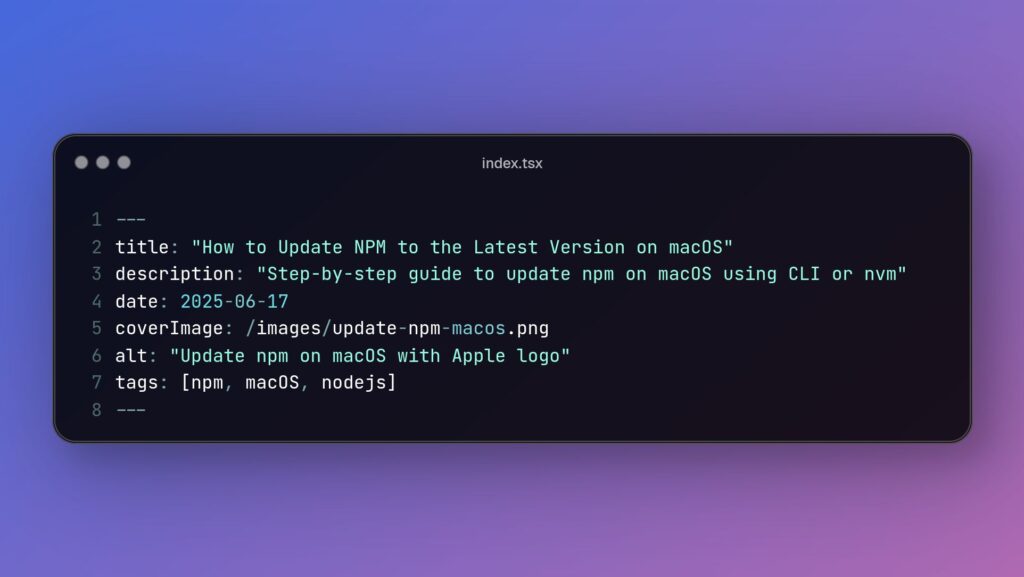Updating npm on macOS keeps your setup secure and compatible. This guide shows you how to check your current version and how to update npm using the CLI or nvm. Perfect for developers deploying from Git to the cloud, it helps you stay efficient and avoid common macOS issues.
Why Updating NPM Matters
Regularly updating npm is crucial for maintaining a secure and efficient development environment. Each npm release brings bug fixes, performance improvements, and security patches that help protect your projects. Running an outdated npm version can lead to compatibility issues with newer packages or Node.js features. It may even cause warnings or errors during project setup and deployment. For example, if you’re pushing code from Git to a cloud service, using the latest npm ensures your build process runs smoothly with the newest tools. In active voice: updated tools yield smoother deployments. When you update npm, you’re also ensuring compatibility with the latest package registry changes and avoiding known vulnerabilities. In short, keeping npm up to date means fewer headaches, better security, and access to the latest features for your JavaScript projects. This proactive approach ultimately saves time and helps you avoid issues down the road.
Checking Your Current NPM Version on macOS
Before you update npm on your Mac, it’s wise to check which version you’re currently running. This helps you verify later that the update succeeded. To check, open the Terminal app (or your preferred shell) and run the command:
npm -vThis command will display the currently installed npm version. For example, it might output something like 9.8.1. Note this number down. If it’s already the latest version, you might not need an immediate update – but if it’s older than the current release, it’s time to upgrade. (As a tip, you can also check your Node.js version with node -v, since npm is bundled with Node. However, our focus here is updating npm itself.) Knowing your npm version is a small but important step: it provides a baseline and will confirm that the upgrade process worked once you run the update. Always start here before making changes.
How to Update NPM on macOS Using the npm CLI (Direct Method)
The easiest way to update npm on macOS is by using the npm CLI itself. Once you’ve checked your current version with npm -v, you can update npm globally by running this command in your Terminal:
npm install -g npm@latestThis tells npm to install its latest stable version system-wide. The @latest tag ensures you’re not stuck with outdated features or security gaps. In most cases, the update completes in seconds, replacing old files and upgrading your environment.
However, macOS users sometimes run into permission issues—especially if Node.js was installed via the official installer, which puts files in protected directories like /usr/local/. If you see an “EACCES” or “permission denied” error, try prepending sudo to the command:
sudo npm install -g npm@latestWhile this often works, using sudo is not ideal long term. It’s better to switch to a Node version manager like nvm to avoid these issues entirely.
Alternatively, if you installed Node.js via Homebrew, you can update both Node and npm by running:
brew update
brew upgrade nodeHomebrew handles permissions smoothly and is a reliable method for keeping Node and npm current on macOS.
Using nvm to Update Node and NPM on macOS
If you want a safer and more flexible way to update npm on macOS, consider using Node Version Manager (nvm). This tool lets you install and switch between multiple versions of Node.js, each bundled with its own npm version. Unlike traditional installations, nvm keeps everything inside your home directory. That means no more permission issues or risky sudo commands. Even the official npm docs recommend using a version manager like nvm—especially on Unix-based systems like macOS.
Why is nvm so useful? If you work on multiple projects or deploy to the cloud, you’ve probably run into situations where different environments require different Node versions. Nvm makes it easy to match those versions locally, so you can avoid “works on my machine” issues. Plus, updating npm with nvm is seamless: when you install a new Node.js version via nvm, you automatically get the npm version bundled with it. If you only want to update npm, nvm provides a command for that too.
To install nvm, open Terminal and run:
curl -o- https://raw.githubusercontent.com/nvm-sh/nvm/v0.39.7/install.sh | bashThen reload your shell with source ~/.bashrc or source ~/.zshrc. Confirm nvm is installed by running nvm --version.
To update npm, run either:
nvm install nodeor, to update npm in your current Node version:
nvm install-latest-npmThat’s it—your npm is now up to date.
Verifying the Update and Avoiding Common macOS Issues
Once you’ve updated npm on your Mac, take a moment to verify that everything went as expected. Open a new Terminal window and type:
npm -vYou should see a version number higher than the one you had earlier—ideally the latest release. If you also updated Node.js, check that too with:
node -vIf both commands return the expected versions, your update was successful. But don’t stop there. macOS sometimes introduces subtle problems after updates—especially around permissions and path conflicts.
One of the most common issues is permission errors, often shown as EACCES. These pop up when npm tries to write to system-owned directories like /usr/local/. If you had to use sudo to run npm install -g npm@latest, that’s a sign your setup may cause future headaches. For a long-term fix, avoid using sudo and either use nvm, or configure npm to install global packages in a user-owned directory. You can do that by setting a prefix:
npm config set prefix ~/.npm-globalThen, add that folder to your PATH in .bashrc, .zshrc, or equivalent.
Another issue is having multiple Node.js installations—maybe via the Node installer and Homebrew, or Homebrew and nvm. That leads to confusion about which version is active. Run:
which npmto confirm which path is being used. If the result isn’t from your expected source, clean up outdated installations and ensure your shell loads the correct version.
Finally, if you notice weird behavior—like commands hanging or npm not responding—clear the cache:
npm cache clean --forceTo be sure everything works, run a simple command like npm help or install a small package. These checks help prevent future errors and keep your environment stable.
Conclusion
Keeping npm updated on macOS is a straightforward but important task. We used the focus keyword here again – remember to regularly update npm to stay secure and efficient. A quick version check, a one-line update command (or a Node version manager for more control), and a verification step are all it takes to ensure you’re on the latest npm release. This proactive maintenance means you can focus on coding and deploying your apps with confidence, rather than troubleshooting outdated tools. By following this step-by-step guide for macOS, you’ve equipped yourself to manage npm updates like a pro – ensuring your development environment is always up-to-date with the latest and greatest that npm has to offer. Happy coding!