Add a Database
Create a managed database in seconds for your application data. Create Database →
Welcome to seenode! This guide will get you from code to live application in just a few minutes, completely free. No credit card required.
Before you begin, make sure you have:
seenode offers different service types optimized for different use cases:
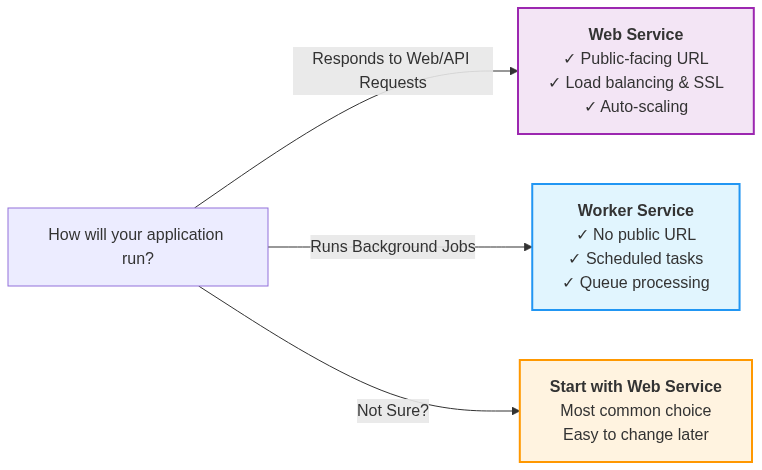
Best for: Web applications, APIs, websites that need to respond to HTTP requests
Examples: REST APIs, web applications (Django, React, Vue.js), static sites with server-side functionality
Key Features:
Best for: Background jobs, scheduled tasks, data processing
Examples: Data processing pipelines, scheduled jobs, queue workers, machine learning model training
Key Features:
Sign up and Access Dashboard
Navigate to the seenode Dashboard and sign in to your account.
Create Service and Connect Git
Click the New button, select Web Service (or Worker Service), then:
main or master)Configure Your Service
seenode automatically detects your language/framework and suggests configuration:
Deploy
Click Create Web Service and watch the build logs in real-time. Your app will be live in 1-5 minutes.
Once deployed, seenode automatically:
Deployment Progress:
Common causes:
requirements.txt (Python) or package.json (Node.js)Quick fixes:
Common causes:
0.0.0.0 and port 80 (default) or your selected port.Quick fixes:
0.0.0.0 and the correct portCommon causes:
Quick fixes:
Congratulations! Your application is now deployed and accessible via the URL provided by seenode.
What you get:
Add a Database
Create a managed database in seconds for your application data. Create Database →
Framework Guides
Get specific guidance for your technology stack. View Frameworks →
Get Help
Join our discord community for tips and assistance.
Ready to deploy another app? The process gets even faster once you’re familiar with the workflow. Most developers can deploy subsequent applications in under 2 minutes!