Deploy NestJS App on Seenode | NestJS Hosting & Deployment Guide
This guide explains how to deploy your existing NestJS application to seenode.
Prerequisites
Section titled “Prerequisites”Before you begin, ensure you have:
- A seenode account at cloud.seenode.com
- Git configured on your machine
- Existing NestJS project ready to deploy
Configure for seenode Deployment
Section titled “Configure for seenode Deployment”Port Configuration
Section titled “Port Configuration”Your service must listen on the same port that you configure in the Port field for the web service. NestJS defaults to port 3000, so the simplest option is to use 3000 both in your code and in the dashboard.
For more details on how ports are routed on seenode, see Configuring Your Application’s Port.
import { NestFactory } from '@nestjs/core';import { AppModule } from './app.module';
async function bootstrap() { const app = await NestFactory.create(AppModule); await app.listen(3000);}bootstrap();Package Scripts
Section titled “Package Scripts”Ensure your package.json includes the following scripts:
{ "scripts": { "build": "nest build", "start:prod": "node dist/main" }}Deploy on seenode
Section titled “Deploy on seenode”Push to Git
Commit your project and push it to GitHub or GitLab.
Create a Web Service
From the seenode Dashboard, create a new Web Service and connect your NestJS project’s Git repository.
Configure Build & Start
seenode attempts to detect these automatically for a NestJS project. Configure:
- Build Command: npm i && npm run build
- Start Command: npm run start:prod
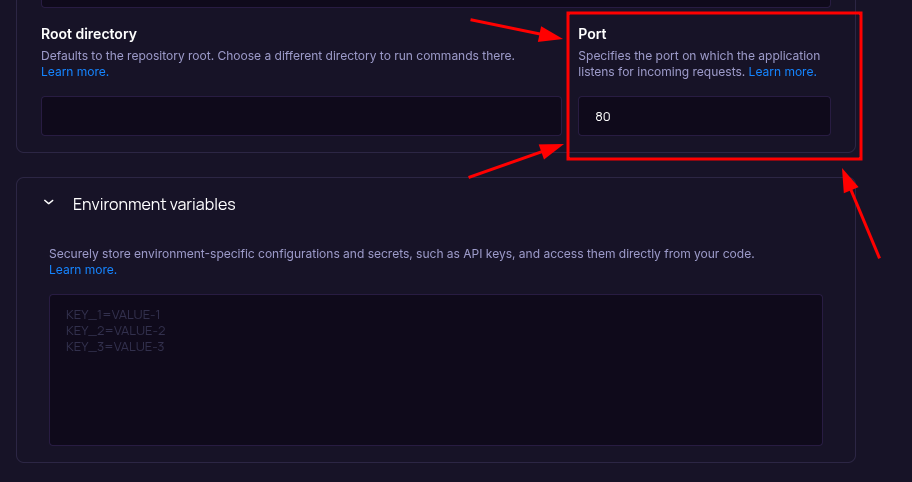
Set the Port field (above Environment Variables) to the value your app listens on. NestJS defaults to
3000, so a common choice is to set the Port field to3000as well. You can choose a different port (for example,4000) as long as yourapp.listen(…)call and the Port field match. The field starts empty, so set it before your first deploy. After the service is created, you can change the port from the project’s Settings tab.- Build Command:
Configure Environment Variables
Configure any additional environment variables your application needs in the Environment section. You do not need to add a
PORTenvironment variable.Choose Pricing Tier
Select your preferred instance size and create your service.
Deploy
Click Create Web Service and watch logs until your web service is live.
Success
Once complete, your NestJS application is accessible via your service’s URL.
Starting from Scratch?
Section titled “Starting from Scratch?”If you don’t have a NestJS project yet:
Option 1: Use our Template (Recommended)
NestJS Template
Deploy a NestJS project pre-configured for production.Option 2: Create from NestJS Docs + seenode Setup
Follow the official NestJS documentation to create a new project, then return here for seenode-specific deployment steps.
seenode-Specific Setup Steps:
- Install NestJS CLI:
npm i -g @nestjs/cli - Create project:
nest new your-project-name - Update
src/main.tsto listen on the port you’ll configure in the dashboard (for example,3000) - Set up production build scripts
Next Steps
Section titled “Next Steps”Now that your NestJS application is deployed, here are some things you might want to do next:
Set up a Custom Domain (Coming Soon)
Configure a custom domain to point to your new web service.Connect to a Database
Instantly scaffold and connect PostgreSQL and MySQL databases
