Deploy Astro App on Seenode | Astro Hosting & Deployment Guide
Astro is a modern, content-focused web framework for building fast websites using the Islands Architecture. This guide shows how to deploy your existing Astro project as a web service on seenode.
Prerequisites
Section titled “Prerequisites”Before you begin, ensure you have:
- Node.js 18+ installed locally
- Git configured on your machine
- A seenode account at cloud.seenode.com
- Existing Astro project ready to deploy
Configure for seenode Deployment
Section titled “Configure for seenode Deployment”Enable Server-Side Rendering (SSR)
Section titled “Enable Server-Side Rendering (SSR)”To deploy as a web service, Astro needs to be configured for server-side rendering. Install the Node.js adapter:
npx astro add nodeThis will automatically update your astro.config.mjs and install the required dependencies.
Port Configuration
Section titled “Port Configuration”Set the container port in the Port input during service setup, then bind your server to the same port on 0.0.0.0. There is no default port, so choose one (for example, 80) and you can change it later in the project’s Settings tab. Configure your Astro project accordingly:
import { defineConfig } from 'astro/config';import node from '@astrojs/node';
export default defineConfig({ output: 'server', // Enable SSR mode adapter: node({ mode: 'standalone' }), server: { // Bind to 0.0.0.0 and use the same port you set in the dashboard. // Example: use 80 in production, 4321 for local development. port: process.env.NODE_ENV === 'production' ? 80 : 4321, host: true // Bind to 0.0.0.0 for container networking }});Update Package Scripts
Section titled “Update Package Scripts”Ensure your package.json includes the following scripts:
{ "scripts": { "dev": "astro dev", "build": "astro build", "preview": "astro preview", "start": "NODE_ENV=production node ./dist/server/entry.mjs" }}Deploy on seenode
Section titled “Deploy on seenode”Push to Git
Commit your project and push it to GitHub or GitLab.
Create a Web Service
From the seenode Dashboard, create a new Web Service and connect your repository.
Configure Build & Start
seenode detects a Node.js project. Configure:
- Build Command: npm ci && npm run build
- Start Command: npm start
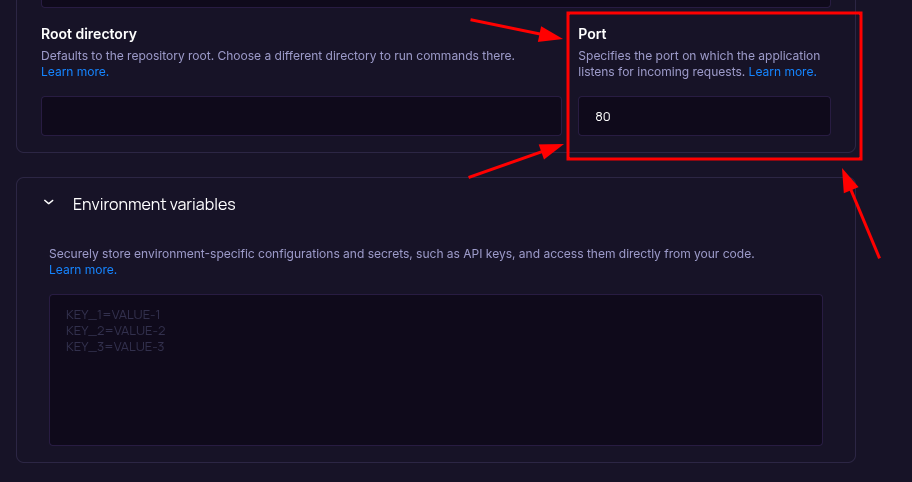
There is no default port. Set the Port field (above Environment Variables) before your first deploy. You can revisit this input any time from the project’s Settings tab.
- Build Command:
Choose Pricing Tier
Select your preferred instance size and create the service.
Deploy
Click Create Web Service and watch logs until your web service is live.
Success
Once complete, your Astro application is accessible via your service’s URL.
Starting from Scratch?
Section titled “Starting from Scratch?”If you don’t have an Astro project yet:
Option 1: Use our Template (Recommended)
Astro Web Service Template
Deploy a minimal Astro web service with SSR, API endpoints, and seenode optimization.Option 2: Create from Astro Docs + seenode Setup
Follow the official Astro documentation to create a new project, then return here for seenode-specific deployment steps.
seenode-Specific Setup Steps:
- Run
npm create astro@latest - Select the
minimaltemplate - Install Node.js adapter:
npx astro add node - Configure for seenode (see “Configure for seenode Deployment” above)
Troubleshooting
Section titled “Troubleshooting”If your deployment fails, check the Logs tab. Here are solutions to common issues:

